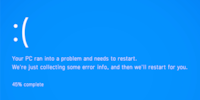
Guide
Overview of Windows tips and tricks
by Martin Jud

Too lazy to type with your fingers? Here’s how you can type with your voice instead.
With Windows voice typing, you can convert your speech into text. To open Microsoft Speech Services, press Windows key + H. To use it, you’ll need the following two things:
Unfortunately, not all languages are supported by the speech-to-text function. Examples of language packs that do work with voice typing include German (Germany), French (France) and Italian (Italy). On the other hand, German (Switzerland), French (Switzerland) and Italian (Switzerland) are not supported.
Here’s an overview of all supported languages.
To install a language, go to Settings > Time & language > Language & region.

Changing the language in the settings every time is tedious. Here’s what you can do instead: press Windows key + space bar.

To start voice typing, hit Windows key + H or, if using an on-screen keyboard, press the microphone key next to the space bar.
Need more Windows tips? In the article below, you’ll find links to all previously published editions of this series.
I find my muse in everything. When I don’t, I draw inspiration from daydreaming. After all, if you dream, you don’t sleep through life.