

Wi-Fi speed test: Netgear RAX120 Nighthawk
This Wi-Fi 6 router is massive, measuring 35 cm at the widest point and weighing 1,364 grams. Does the Nighthawk, which is designed for large living spaces, also deliver massive speeds? I tested it in my home to find out.
Here it stands, the router that looks like a stealth aircraft. The RAX120 is the first Wi-Fi-6-enabled router I've brought into my home. In theory, the latest standard, named 802.11 ax, boasts boosted efficiency with lower latency and transfer rates of up to nearly 10 Gbps. In addition, Wi-Fi 6 now supports the WPA3 encryption and authentication protocol and synchronises with other Wi-Fi 6 devices on the network to prevent data congestion and delays.
Netgear’s Nighthawk features eight antennas and serves as a router, access point or media bridge.

The technical details:
- Processor: 64-bit quad core with 2.2 GHz
- Antennas: eight built into the wings
- Ports: 1 x RJ45 WAN (Gigabit), 1 x RJ45 Multi-Gig-Ethernet-Port, 4 x RJ45 LAN (Gigabit), 2 x USB 3.0
- WLAN standards: 802.11ax dual band WLAN (AX6000), 5 GHz ax, 2.4 GHz ax, downward compatible to 802.11a/b/g/n/ac
- Transmission rate: 5 GHz to 4.8 Mbps, 2.4 GHz to 1.2 Mbps
- Encryptions: WPA3, WPA2, WPA, WPS, 64/128bit WEP
- User modes: router, access point, media bridge
- Dimensions: 350 x 220 x 170 mm (width, height, length), 1364 g
- Operation: power button, reset button, LED On/Off button, Wi-Fi On/Off button, WPS button
- Features: MU-MIMO, TPC/DFS, VPN Passthrough, IPv6, LACP, lighting can be disabled, guest network and more
- Special features: beamforming, designed for large living spaces
Apartment floor plan and locations
As in the previous speed tests, my 120 m² maisonette apartment will also serve as a test area for this experiment. To make sure my results are as comparable as possible, I always place the test devices in the same place:
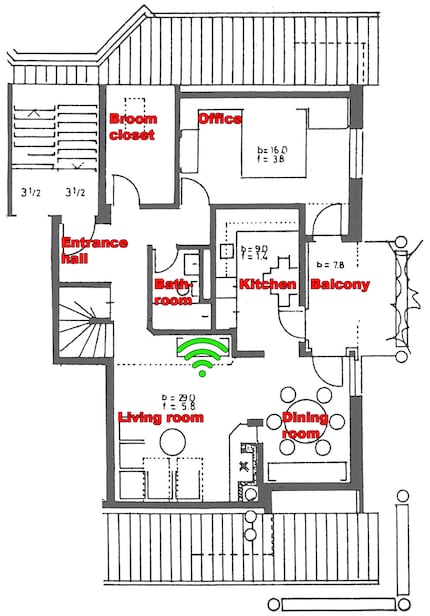
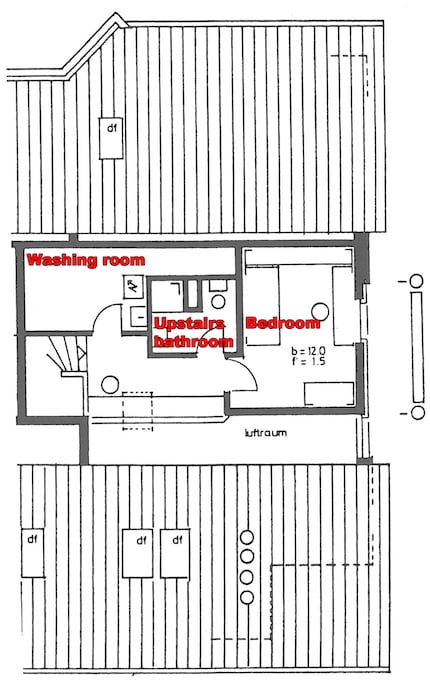
Setting up the router
Before setting up the router, fold up its wings.

This router comes with countless ports, so you should be able to connect anything you like.

I used the «Netgear Nighthawk App», which is available for Android and iOS, to set up the router. Just scan the QR code that's attached to the router and the app guides you through all important steps. Unfortunately, the operating mode cannot be selected during the initial setup: the router mode is activated, although I wanted to run the device as an access point.
Unfortunately, the operating mode can't be selected from the app even after setup. And there's no hint to the existing web interface with a range of additional settings. But it does exist and you get it by calling the IP of the router in a browser. In my case, the Nighthawk has built a new network and can be reached under «10.0.0.1».
Speed and ping per room
I measured the new Wi-Fi with a Wi-Fi-6-capable notebook and the software «LAN Speed Test». I uploaded a 1 GB file to my NAS, which is located in the living room, up and down three times. To determine the latency, I ping my NAS using the DOS console.
| Location | Speed | Ping |
|---|---|---|
| Entrance hall | 420.73 Mbps | 3 ms |
| Living room | 407.81 Mbps | 2 ms |
| Dining room | 359.68 Mbps | 3 ms |
| Kitchen | 415.89 Mbps | 3 ms |
| Balcony | 331.70 Mbps | 4 ms |
| Broom closet | 356.46 Mbps | 3 ms |
| Bathroom | 430.81 Mbps | 3 ms |
| Office | 248.61 Mbps | 3 ms |
| Washing room | 235.20 Mbps | 3 ms |
| Upstairs bathroom | 270.96 Mbps | 4 ms |
| Bedroom | 220.41 Mbps | 4 ms |
| Ø | 336.21 Mbps | 3 ms |
The new Wi-Fi achieves an average of 336.21 Mbps at a ping of 3 ms. What's great is that even the tricky corners of my flat (office and bedroom) get an average speed of at least 220 Mbps. Furthermore, there are no outliers when it comes to ping. I didn't measure over 4 ms latency anywhere.
Comparison with the competition
If I compare the Netgear RAX120 Nighthawk router to the WiFi solutions I tested so far, it comes second with an average speed of 336.21 Mbps.
| Location | Synology RT2600ac | Netgear RAX120 Nighthawk | ROG Rapture GT-AC2900 | Devolo Access Point One | Devolo Magic 2 Wifi |
|---|---|---|---|---|---|
| Entrance hall | 484.1 Mbps, 4 ms | 420.73 Mbps, 3 ms | 283.0 Mbps, 3 ms | 284.70 Mbps, 4 ms | 31.9 Mbps, 13 ms |
| Living room | 551.2 Mbps, 2 ms | 407.81 Mbps, 2 ms | 553.6 Mbps, 2 ms | 402.52 Mbps, 2 ms | 76.5 Mbps, 10 ms |
| Dining room | 548.0 Mbps, 2 ms | 359.68 Mbps, 3 ms | 520.0 Mbps, 2 ms | 364.35 Mbps, 2 ms | 65.5 Mbps, 12 ms |
| Kitchen | 434.4 Mbps, 3 ms | 415.89 Mbps, 3 ms | 388.0 Mbps, 2 ms | 308.27 Mbps, 4 ms | 75.0 Mbps, 11 ms |
| Balcony | 391.2 Mbps, 3 ms | 331.70 Mbps, 4 ms | 284.0 Mbps, 3 ms | 285.28 Mbps, 4 ms | 24.9 Mbps, 15 ms |
| Broom closet | 312.8 Mbps, 6 ms | 356.46 Mbps, 3 ms | 373.6 Mbps, 2 ms | 218.93 Mbps, 4 ms | 78.6 Mbps, 9 ms |
| Bathroom | 549.3 Mbps, 4 ms | 430.81 Mbps, 3 ms | 523.2 Mbps, 2 ms | 316.88 Mbps, 4 ms | 88.4 Mbps, 8 ms |
| Office | 176.8 Mbps, 7 ms | 248.61 Mbps, 3 ms | 56.9 Mbps, 5 ms | 183.63 Mbps, 6 ms | 91.3 Mbps, 2 ms |
| Washing room | 242.4 Mbps, 4 ms | 235.20 Mbps, 3 ms | 193.0 Mbps, 4 ms | 180.15 Mbps, 6 ms | 66.8 Mbps, 12 ms |
| Upstairs bathroom | 297.6 Mbps, 6 ms | 270.96 Mbps, 4 ms | 269.0 Mbps, 3 ms | 191.35 Mbps, 4 ms | 71.4 Mbps, 10 ms |
| Bedroom | 226.4 Mbps, 6 ms | 220.41 Mbps, 4 ms | 179.0 Mbps, 4 ms | 128.82 Mbps, 4 ms | 58.7 Mbps, 7 ms |
| Ø | 383.1 Mbps, 4 ms | 336.21 Mbps, 3 ms | 329.4 Mbps, 3 ms | 260.44 Mbps, 4 ms | 66.3 Mbps, 10 ms |
Only Synology managed to achieve slightly more speed on average. But with Synology, the speed in distant corners (office) isn't as high as with the Nighthawk. And the Nighthawk's ping is also one millisecond better.
Verdict: large device with good range and Wi-Fi 6
It's a close race on the Wi-Fi speed test podium: if you want to get the best data processing performance, go for Synology. Unless you have a lot of living space – as the results in my office show, the RAX120 is the best choice when it comes to WLAN range. When it comes to ping, the Netgear RAX120 Nighthawk and Asus ROG Rapture GT-AC2900 are so far the best performers with an average of 3 ms. These two routers are probably the most interesting models for gamers.
Here is the ranking of WLAN products I’ve tested in my flat so far:
1. Synology RT2600ac with an average of 383.1 Mbps and 4 ms
2. Netgear RAX120 Nighthawk with an average of 336.21 Mbps and 3 ms (offers the best range do far)
3. Synology RT2600ac with an average of 329.4 Mbps and 3 ms
4. Synology RT2600ac with an average of 260.44 Mbps and 4 ms
5. Devolo Magic 2 Wifi with an average of 66.3 Mbps and 10 ms (is designed for powerline)
If you want to buy the Netgear router, I'm afraid you' ll have to dig a little deeper into your pocket than for other routers. You'll also need a little more space for this device, as this giant measures 35 cm at the widest point. But you can't go wrong with this product – its performance is definitely convincing.
By the way: the next one I’ll test is the Wi-Fi-6 router by TP-Link. If you don't want to miss this, press the «Follow author» button.
26 people like this article
I find my muse in everything. When I don’t, I draw inspiration from daydreaming. After all, if you dream, you don’t sleep through life.






