
Samsung Galaxy Note 20 Ultra 5G EU
256 GB, Mystic Bronze, 6.90", Hybrid Dual SIM + eSIM, 5G

Samsung says that the Note20 Ultra is not just a smartphone, but also a computer. That's why I leave the laptop closed in my home office and connect the Galaxy to my monitor. The plan: one week of smartphone instead of laptop.
With Samsung DeX, the Galaxy Note20 Ultra has software on board that gives the Android smartphone a desktop user interface. Basically, it works surprisingly well. However, I wouldn't swap my notebook for a smartphone permanently. There are still too many differences that make my work more difficult.
DeX is software that Samsung is using to make its smartphones and tablets controllable via large screens. The conventional Android user interface is not suitable for this. That's why DeX is visually similar to Windows and macOS. You can arrange several windows next to each other - and use this more sensibly than with smartphones or tablets, which also offer this option.
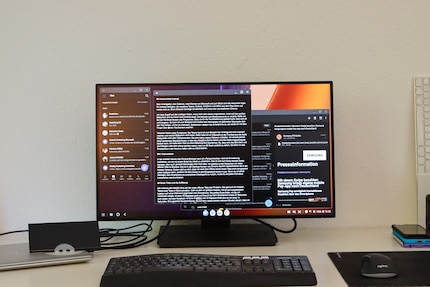
DeX is very easy to use. Simply connect the Galaxy Note20 to the monitor via USB-C cable, the smartphone will then recognise the external screen and offer to start DeX. Confirm the offer with a click and the smartphone is already running on the large screen. The Note20 is the first smartphone from Samsung on which DeX also works wirelessly. However, only on televisions that support Miracast.
When I start DeX, the Note20's touchscreen becomes a touchpad that I use to move the mouse pointer. But that's not enough for working. That's why it's good that I can easily connect my mouse and keyboard to the Note20 via Bluetooth. My Logitech models also have the advantage that I can pair them with up to three devices and switch back and forth between them using buttons. This means I can quickly switch back to my laptop if the smartphone is not suitable for work. If you don't use the smartphone as a mouse replacement, you can continue to use it without restriction - despite DeX on the large screen.

A brief digression: Not all USB-C cables are the same. You can't tell the difference between them. However, there are cables that only transmit power and no image signals. DeX does not work with these. So don't swear if it doesn't work and try a different cable. The charging cable supplied with the Note20, for example, cannot be used for DeX. But the USB-C to USB-C cable supplied with my monitor does.
My employer, Galaxus, uses Microsoft services and fortunately all the relevant apps are available for Android. I install Teams, Outlook, OneDrive and Office from the Play Store and log in. I also need a browser and use the pre-installed Chrome.
I have access to all the important data, but I have to get used to it. Even on the large screen, there are still Android apps. The controls are in a different place than in the Windows version of the programme. The fact that they are designed for touch operation is often undeniable. For example, I can't simply drag the mouse pointer over the text with the mouse button held down to select it. Instead, the smartphone reacts as if I were swiping my finger across its touchscreen.
Some functions are even missing. In Teams, for example, I can't blur the background or split my screen. On the other hand, I have the best image quality of all participants in the video call with the front camera. No laptop webcam can compete with that. However, I would have to find a suitable stand in which the Note20 can stand upright and the cable can remain connected. I only had a holder for landscape format when I tested it. This meant that the image rotated and my colleagues were not very happy to see me turned 90 degrees. The only option was to hold the smartphone in my hand or improvise.
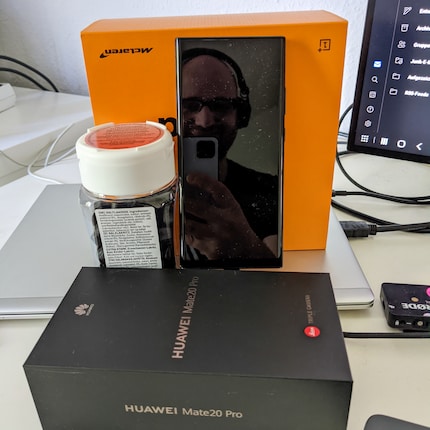
In the mobile version of the Chrome browser, I can't install "Tampermonkey" as an extension to make my work easier with a script. This is very much related to my current work, but not everything convinced me in general either. I'm one of those people with lots of open tabs in my browser. This is much clearer in the desktop version of Chrome than in the mobile version. I also find it annoying that I can't start typing immediately after opening a new tab as usual, but have to click in the input field with the cursor. If you're seriously considering using your smartphone as a productive work tool, you definitely need to synchronise your bookmarks.
The performance of the Note20 Ultra was not a problem with many open tabs. This also applies to Outlook, Teams or writing texts in Word. However, when it comes to larger files, a well-equipped laptop still has added value compared to a smartphone. The largest Excel file I'm currently working with is around 15 megabytes in size and takes just under 27 seconds to load on the smartphone. On the laptop with Core i7-8550U and 16 gigabytes of RAM, it only takes around 14 seconds. I didn't even dare to perform an entire recalculation on the Note20, which already takes several minutes on the laptop.
From time to time I have to edit photos. I can transfer them directly from the camera's memory card to the Note20 Ultra. The smartphone recognises the card reader that I connect to the monitor via USB cable. However, the mobile version of Lightroom is very slimmed down compared to the desktop version.

There is one more thing that would bother me in the long run. My monitor has a WQHD resolution. The Note20 Ultra manages this on its own display, but not on the external monitor. That's why the font and controls are larger than they should be. I can make better use of the 27 inches on the laptop. In other words: For the Note20 as a PC replacement, the monitor should be smaller and not have too high a resolution. Spontaneously, I'm thinking of 24 inches and full HD - without being able to try out the setup.
The USB-C cable not only transfers the image from the smartphone to the monitor, but also power to the Note20's battery. So you don't have to worry that the battery will run out of power while you're at work or that you'll be left with an empty battery at the end of the day. Despite the charging and calculations I demanded of the Galaxy Note20 Ultra, it didn't get unusually warm during the test.
Despite the charging and calculations I demanded of it, it didn't get unusually warm during the test.
The conclusion runs through the entire text: It works, but is not a 1:1 replacement for a computer with a desktop interface. In principle, you can replace your computer with the Galaxy Note20 Ultra 5G. However, there are too many small shortcomings for me to recommend DeX as a permanent solution. The smartphone still remains a makeshift solution as a PC replacement. I didn't last a week with the Note20. After one day, I switched back to my laptop.

Samsung Galaxy Note 20 Ultra 5G EU
256 GB, Mystic Bronze, 6.90", Hybrid Dual SIM + eSIM, 5G


A few words about the smartphone itself. The display looks very nice, the hardware has a lot of power and the cameras take good to very good photos. Nothing surprising in this price range. Of course, the Note20 is also a little better than the Note10, which already has Samsung DeX on board. However, there is no quantum leap. It also remains the case that the investment in the Note series is only worthwhile if you want to use the S Pen. On the other hand, you can usually get away with the Galaxy S series at a lower price with similar to almost identical features.
When I was but a young student, I'd sit in my friend's living room with all my classmates and play on his SuperNES. Since then I've had the opportunity to test out all the newest technology for you. I've done reviews at Curved, Computer Bild and Netzwelt, and have now arrived at Galaxus.de.