

Lenovo Legion Go review: one of the best Steam Deck alternatives despite some shortcomings
Lenovo’s handheld impresses with a sophisticated user interface, good performance and a quiet fan. The usual Windows problems are ever present, but the Legion Go is still one of my new favourite gaming devices.
With the Legion Go, Lenovo is throwing its contender for the handheld throne into the ring. The Chinese company relies on a combination of Windows and powerful hardware. However, Lenovo adds an unusual control concept on top: the detachable controllers can be converted into a mouse. For just under 800 francs, these are impressive features.
The specifications at a glance:
- Display: 8.8-inch, IPS, 2560 × 1600 pixels, 500 nits, 144 Hz
- CPU: AMD Ryzen Z1 Extreme
- RAM: 16 LPDDR5X
- Memory: 512 GB M.2 2280 PCIe 4.0, microSD slot
- TDP: 30 W
- Battery: 49.2 Wh
- Connections: 2 × USB4 Type C, headphones
- Weight: 854 g
- Other: kickstand, detachable controller

Large yet wieldy
The first thing that strikes me is how monstrous the Legion Go is. I’m already used to a lot from the Ayaneo KUN. Lenovo’s display is another 0.4 inches longer diagonally and also quite a chunky monkey in other respects. «Elegant» definitely isn’t the word I’d use to describe this handheld. However, it’s very comfortable to hold. I have little to complain about the ergonomics, though at 854 grams, the device is no lightweight.

Source: Philipp Rüegg
The second and much more positive feature is the touchscreen. It reacts with wonderful precision. Both the Steam Deck and the Ayaneo KUN which costs more than twice the price feel more sluggish. All due to the refresh rate. The Legion Go blasts off with 144 Hertz (Hz), while most of its competitors bob around at 60 Hz. This makes touch operation a dream. The IPS panel is also visually impressive, but the black levels and contrasts can’t keep up with OLED. Apart from that, it’s bright and the colours are vibrant, although not quite as beautiful as on the Ayaneo KUN.
FPS mode is a gimmick
However, the unique selling point of the Legion Go is neither its size nor the display, but the controllers. I can remove them – just like on the Switch. To do this, I press the small button on the underside of the controller. This works quite well after practising once or twice, but I’m missing a satisfying click when it engages. But what do I do with the two controllers now? Easy: I unfold the generously sizeable stand on the back of the display and insert the right-hand controller into the plastic tray supplied. This allows me to hold it like a pistol grip. If I then move the lever on the underside from OFF to FPS, I activate the built-in optical sensor and can use the controller as a mouse.

Source: Philipp Rüegg
This also explains the somewhat strange placement of the additional buttons on the back and side. In normal mode, some of them are difficult to operate, I even trigger them unintentionally. They’re primarily intended for FPS mode, where they take over the roles of various mouse buttons.
The pistol mouse isn’t really great to hold. The analogue stick and the contact point connecting the controller to the Legion Go press into my hand. Not painful, but irritating. Lenovo has definitely come up with an adventurous setup. But if I could play first-person shooters as precisely as with a mouse, that’d be a small sacrifice.

Source: Philipp Rüegg
Unfortunately, the concept doesn’t deliver what it promises. I don’t know if the sensor is too inaccurate, if I need to spend more time with it or if it simply doesn’t work. I hardly hit anything with this control scheme. It just isn’t precise enough. Instead, I use the left analogue stick to align my character so that the crosshair is on the enemy. This is, of course, ridiculous. I could just as well use the normal controls in that case.
Maybe it’s the way I’m holding it. With a mouse, my whole arm rests on the table and gives me stability. In FPS mode, I hold my hand upright and move my wrist rather than my arm. It’s possible that I’ll get better with practice, but for me a handheld is primarily intended for use on the sofa or when I’m out and about. And this control system doesn’t work there anyway.

Source: Philipp Rüegg
I’d most likely use the mouse replacement for strategy games like Civilization. It’s precise enough for that. However, the problem is again the uncomfortable posture.
The keys of the Lenovo Legion Go also only make an average impression. They seem to me like the result of connecting a cheaper third-party controller to a console. Everything works, but the buttons and sticks don’t press in as firmly as on the original. The analogue sticks have too little resistance, the shoulder and back buttons rattle slightly, and the directional pad is too flat for me.
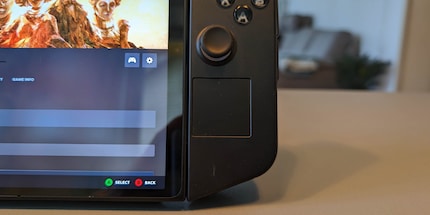
Source: Philipp Rüegg
I have to praise the trackpad. It may not be the largest, but it’s very precise. The Ayaneo KUN could definitely take a leaf out of its book, as could one or two other laptop manufacturers. The problem here is that it’s positioned a little too low and I have to move my hand to reach it.
Easy to use
Windows on a handheld is great; I can install any game. The day-to-day operation is less great. Windows isn’t designed for handhelds and is correspondingly cumbersome. The swipe navigation to open the start menu and the much-too-small quick menu in the bottom right corner are just two examples why manufacturers supply their own software. Lenovo calls it LegionSpace. I launch it with the dedicated button on the left controller.

Source: Philipp Rüegg
I can install launchers such as Steam, Battle.net and others via LegionSpace and manage all my games. Device settings such as network, display or controllers can also be found here. Not that there’s much else to see.
The quick menu comes into play more often. I open it by pressing the dedicated button on the right-hand controller. I can use it to set things like resolution, refresh rate, performance overlay or the TDP (which affects processor performance). Both manual fan control and fps adjustments are missing, though I’ve never needed them. The menu offers the most important functions and isn’t overloaded. The fact that I can adjust the resolution from here is much more important to me than drawing a fan curve.
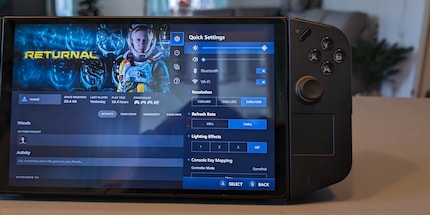
Source: Philipp Rüegg
I can also switch between four performance profiles with the shortcut L + Y (L is the dedicated Lenovo key). I go for the Quiet profile if I just want to surf the web, and Performance if the Automatic profile doesn’t get enough out of the Legion Go.

Source: Philipp Rüegg
The only thing I really miss? I can’t freely configure all the buttons. I’d like to define a few additional shortcuts. For example, to display the Windows tab overview for quick switching between programs. Fortunately, Lenovo has already published a list of planned updates. These include controller customisation, fan curves and fps limiting.
Even without these functions, the Legion Go is the closest to the Steam Deck in terms of user-friendliness. Valve’s handheld remains the gold standard, but Lenovo’s experience in mobile hardware is clearly showing.
Quiet, but not the greatest stamina
Something that almost all handhelds, apart from the Switch, can be accused of is being noisy. After many software updates, the Steam Deck has managed to keep its noise emissions tolerable to a certain extent. Of course, this is individually perceived. None of the devices I’ve tested are really quiet, not even the Legion Go. However, it has done the best job so far. Even when I play Diablo IV for two hours, the handheld remains surprisingly silent. The fans are undoubtedly audible, but it’s nothing compared to the whistling of an Ayaneo KUN or, in some cases, the Steam Deck. Whether I’m on a train or in front of the TV, I never get any nasty sideways glances.

Source: Philipp Rüegg
Whether it’s down to the drivers or Lenovo not installing the same fans everywhere – not everyone seems to have the same experience as me. On Reddit you can find numerous users complaining about jet-like noise emissions.
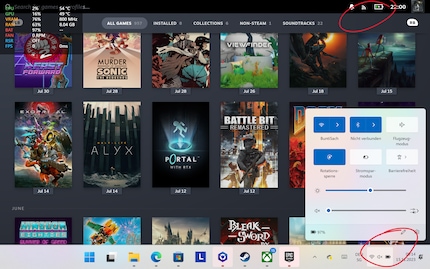
Source: Philipp Rüegg
The Legion Go doesn’t excel in terms of battery life. 49 Wh lasts between one and three hours, depending on the game. If I set the refresh rate to 60 Hz instead of 144 Hz, I’m better off. However, both my gaming experience and the touchscreen suffer as a result.
In addition, despite sporting the same power settings as the Ayaneo KUN, I can’t get the Legion Go to go into sleep mode. In sleep mode, the device consumes so much energy that I have to plug it in overnight. Otherwise the battery will be empty in the morning.
At the forefront of performance
The Lenovo Legion Go is equipped with the same AMD Zen 4 processor as the ROG Ally from Asus. On paper, the Ryzen Z1 Extreme is also almost identical to the Ryzen 7 7840U in the Ayaneo KUN. This, despite the fact that Ayaneo’s luxury handheld draws up to 54 watts TDP. Meanwhile, the Steam Deck has to make do with a customised Zen 2 chip and a maximum of 15 watts.
The Legion Go plays in the top league as a result, but the Ayaneo KUN still holds the performance crown. This is also shown by the game benchmarks:
Legion Go with performance preset at 30 W TDP.The Ayaneo KUN is faster than the competition in all games tested, followed by the Legion Go. 2560 × 1600 pixels is too CPU-intensive a resolution for most games. But even at 1920 × 1200 pixels, games still look crisp. Even 1280 × 800 pixels is a valid resolution. However, when fps upscaling is added to the mix, it becomes very pixelated.
Same old Windows
I’m tired of harping on about the same thing over and over again. But it’s important to emphasise that Windows just isn’t really compatible with handhelds. Although the Legion Go is the most reliable Windows handheld to date, problems occur regularly. As with PCs 20 years ago, I have to download updates from various sites. This naturally includes Windows updates and LegionSpace updates. I also download the latest BIOS and graphics drivers from the Lenovo website. New drivers were released several times during my test period.

Source: Philipp Rüegg
Sleep mode, one of my favourite features on both the Switch and Steam Deck, is playing with fire on the Legion Go. Sometimes it works and I can switch the device back on hours later and continue playing right where I left off. But too often, the device restarts for some reason and I have to start a half-hour battle in Baldur’s Gate 3 all over again.
There are many more issues to tackle. Sometimes I can’t select the correct resolution in a game, sometimes the start menu doesn’t open, different battery indicators show different battery levels, games crash due to insufficient RAM or the quick menu doesn’t open. And the fps display just won’t work, even after the umpteenth BIOS update. Most of the time the Legion Go runs smoothly, but not a day goes by without some little thing not working. All in all, this can prove annoying.
Verdict: fun, despite some compromises
Instead of bolting on high-end specifications, the Legion Go has won me overwith its user-friendliness. Apart from the 144 Hz display, it lags hopelessly behind the top-of-the-range Ayaneo KUN. Lenovo «only» offers upper mid-range in terms of manufacturing quality and features. Nevertheless, the overall package convinces me.
The handheld is more reliable and unexpected crashes or malfunctions are rarer than with other Windows handhelds. The quick menu for the most important settings is (still) a little meagre, but offers all the important functions. And more importantly, I can switch back and forth between performance profiles and change resolutions at the touch of a button. I prefer this configuration. I don’t have to deal with fan profiles, TDP or refresh rates. Instead, I simply switch between the Auto and Performance profiles. Despite all this, the Legion Go stays relatively quiet.

Source: Philipp Rüegg
If I could wish for anything, it’d be a dedicated button to open Steam. The buttons and sticks could also be higher quality. On the other hand, the detachable controllers are superfluous. FPS mouse mode is a gimmick. I’d prefer connecting a real mouse. Apart from that, the Legion Go is a solid gaming handheld. Because of Windows, it’s more cumbersome to use than the Steam Deck. In return, you get more performance and more flexibility in terms of the price. If this compromise works for you, go for it.
Being the game and gadget geek that I am, working at digitec and Galaxus makes me feel like a kid in a candy shop – but it does take its toll on my wallet. I enjoy tinkering with my PC in Tim Taylor fashion and talking about games on my podcast http://www.onemorelevel.ch. To satisfy my need for speed, I get on my full suspension mountain bike and set out to find some nice trails. My thirst for culture is quenched by deep conversations over a couple of cold ones at the mostly frustrating games of FC Winterthur.


