
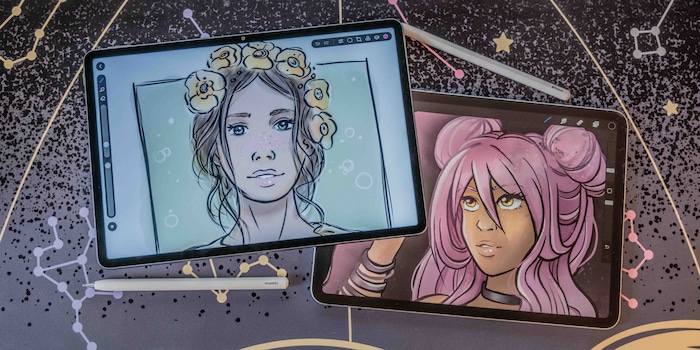
Competition for iPad and Procreate: Huawei throws its MatePad 11.5 S into the race with GoPaint
To rival an iPad in terms of digital art, a tablet needs the right software as well as good hardware. Huawei is giving it a go with GoPaint.
I’ve already tested numerous Android tablets. None of them came close to my iPad Pro (2018) for digital art, for two reasons. They usually lacked a stylus and always lacked a good art program. So far, only the Galaxy Tab S series from Samsung has been able to keep up with its pen. But here, too, I lack an alternative to the Procreate art software.

Source: Michelle Brändle
Now Huawei has created a promising alternative: the MatePad 11.5 S. One of its exciting features is the matt display, great for both drawing and writing. There’s also an optional pressure-sensitive stylus. It allows me to draw thicker lines by applying more pressure. With simple pens, on the other hand, there’s only one thickness for lines. And the most important thing: Huawei has developed the GoPaint app especially for its tablets. It’s suspiciously similar to Procreate.

Source: Michelle Brändle
Find out here how Huawei’s tablet, GoPaint and the stylus fare as artistic competition to the iPad, Procreate and Apple Pencil.
The display of the Huawei MatePad 11.5 S
The Huawei MatePad 11.5 S has a matt IPS display with a resolution of 2800 × 1840 pixels. Its matt coating makes the display pleasant for writing and drawing. On my iPad Pro (2018), I had to apply a special foil for this. Quite the hassle. The Paperlike foil was so rough that it scraped the tip of my Apple Pencil. Panzerglass film is finer, but I caught a few specks of dust when applying it. The MatePad 11.5 S does away with this annoying procedure altogether, saving money, time and patience.

Source: Michelle Brändle

Source: Michelle Brändle
Stylus as optional accessory
For a tablet to be suitable for art, it needs a pen. With the iPad Air (2024), you can either use the new Apple Pencil Pro or the old, slightly cheaper Apple Pencil with its USB-C connector. The Pro version has a few more features than the regular Apple Pencil, which I use myself.
The Huawei MatePad Pro Pencil’s available for the Huawei tablet.

Both pens have a finely graduated pressure sensitivity, a magnetic charging feature when clipped to the tablet and a replaceable tip. Huawei’s is made of transparent plastic and feels a little softer.

Source: Michelle Brändle
The app GoPaint is Huawei’s version of Procreate
The one thing a tablet needs to have to make decent art is good software. Procreate is a versatile program, used by millions of artists and regularly updated with new features and patches. For over 10 years. Catching up to that much expertise isn’t easy. If you aren’t familiar with Procreate yet, check out the overview in my introductory article.
In addition, Procreate currently costs around 15 francs or euros. Without a subscription. I think that’s extremely cheap and hard to beat – or is it? GoPaint actually costs nothing and comes pre-installed on all current Huawei tablets.
After opening a new canvas, I almost feel like I’m in Procreate. As a result, I can find most of the features straight away. With both Procreate and GoPaint, I can quickly call up brushes, colours and features via icons. At the side of the canvas, I can also choose between a wide variety of brushes, finely sorted into drawing pencils, paint, textures, ink and the like. Right next to the brush icon, I find a wipe function and an eraser.
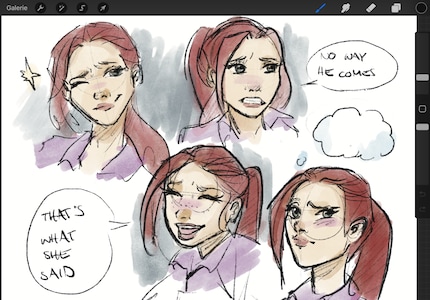
Source: Michelle Brändle

Source: Michelle Brändle
In the top right corner of both programs, I find colour selection, where I can choose between a colour ring, palette and map. The parallels are almost frightening, but also useful if you already have experience with Procreate.
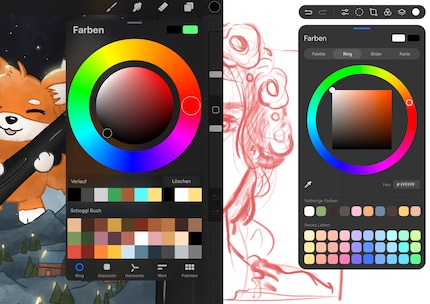
Source: Michelle Brändle
For more complex features, such as the selection tool and image editing (colour balance, saturation and the like), there’s a few more options in Procreate.
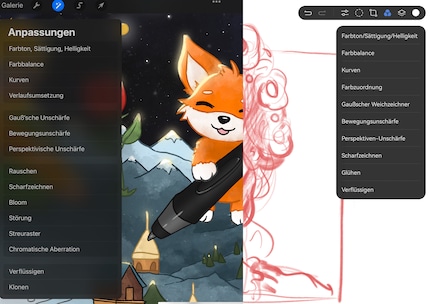
Source: Michelle Brändle
Drawing with GoPaint: matt display causes problems
Overall, drawing on Huawei’s MatePad 11.5 S feels very pleasant. The stylus responds quickly and with fine gradations, as I’m used to from the iPad with Apple Pencil. However, depending on the brush selected, the pen has difficulty with fine details such as dots. It does not react at all with a pencil, for example. This works better with ink and line brushes. Effect brushes that imitate small splashes of paint work even better.
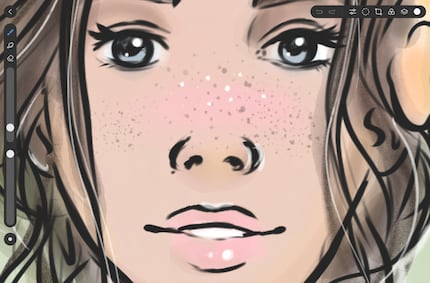
Source: Michelle Brändle
The pencil’s generally rather impractical. Sketching itself is fun and feels pleasant, but even if I sketch at the same angle and with the same pressure, lines sometimes become too thick. It’s annoying. I haven’t been able to solve the problem with brush adjustments either. Interestingly, the problems don’t occur on Huawei tablets without a matt display. I tested this with the Huawei MatePad Pro 13.2. There, everything runs flawlessly.
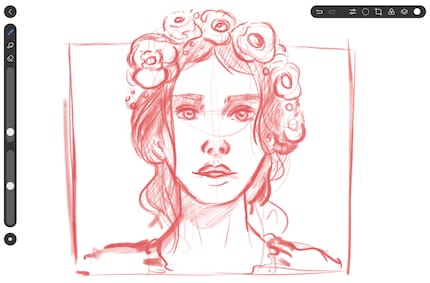
Source: Michelle Brändle
One minus point in GoPaint itself is the preview of brush sizes. I can adjust the size of any brush using the slider, and a preview is displayed directly, same as in Procreate. In GoPaint, however, some brushes are too pale. So despite the preview, I often have to guess whether the size will work.
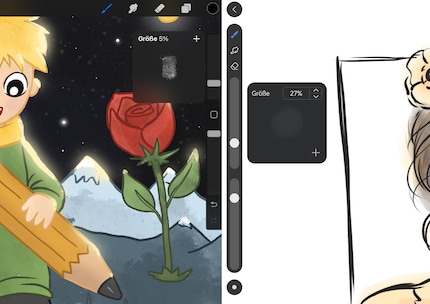
Source: Michelle Brändle
In general, GoPaint offers a smaller selection of brushes than Procreate. Procreate also has the option of adding further brushes via external pages. Still, especially with my favourites – liners and watercolours – I’m still very satisfied in GoPaint and don’t miss anything.
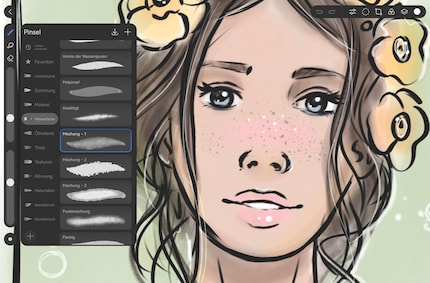
Source: Michelle Brändle
Other ways in which the MatePad 11.5 S matches iPad
Compared to a stationary graphics tablet, a mobile tablet has the advantage that I can take it anywhere and do various other things with it. Although I mainly draw with my tablet, it still needs one or two other features for me.
For example, I can use the camera on the back of the tablet. I like to make pencil sketches in my sketchbook then photograph them as the basis for a digital image. My iPad Pro (2018) offers seven megapixels, the MatePad’s camera even packs 13 megapixels. Both are more than enough for my purposes. The MatePad’s photos are even a little sharper and more detailed.

Source: Michelle Brändle
In terms of apps, the Huawei MatePad 11.5 S also offers everything I need for my purposes. From Pinterest for inspiration to Ultimate Guitar for making music as well as drawing.
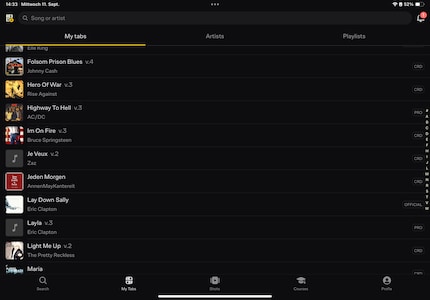
Source: Michelle Brändle
Huawei isn’t officially allowed to offer Google services on its devices, but if you’re open to tinkering, you can do that too. One way to get the apps onto the tablet is via Gspace. You can find instructions to do so here:
If you’re strictly against tinkering, you can find an equivalent to pretty much every Google service. However, I hardly need the same range on a tablet as I do on a smartphone. I can live without Google, e-banking and the like – or do certain things via the web browser.
In a nutshell
Strong iPad alternative with good software
The transition from iPad Pro and Procreate to Huawei MatePad 11.5 S and GoPaint went surprisingly quickly. I didn’t miss anything in terms of functions or hardware, and the matt display is a pleasant plus point.
The new GoPaint app is promising and pleasant to use. There’s no shortage of brushes and functions right from the start, and everything else is where it should be, too. However, the app isn’t always reliable combined with the matt display. The pencils produce unintentionally thick strokes, and fine details aren’t easy to draw. In addition, the preview of brush sizes is sometimes really hard to decipher.
All in all, Huawei has created a very good basis for anyone who doesn’t want to use an iPad for drawing and wants to save some money. The MatePad 11.5 S is available from us with a keyboard case (ISO-DE layout) included for around 200 francs or euros less than the iPad Air without a keyboard.
Pro
- Matt display pleasant for drawing
- Well-functioning and free GoPaint app
- Cheaper than Apple devices
Contra
- Matt display leads to precision problems
- GoPaint still has room for improvement
- No Google services without tinkering yourself
In my world, Super Mario chases Stormtroopers with a unicorn and Harley Quinn mixes cocktails for Eddie and Peter at the beach bar. Wherever I can live out my creativity, my fingers tingle. Or maybe it's because nothing flows through my veins but chocolate, glitter and coffee.





